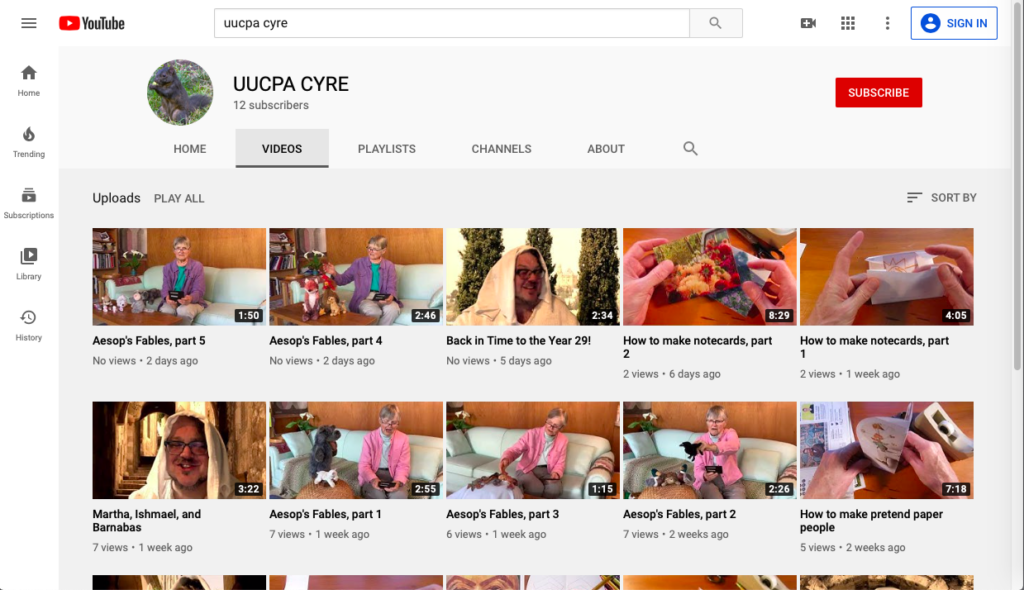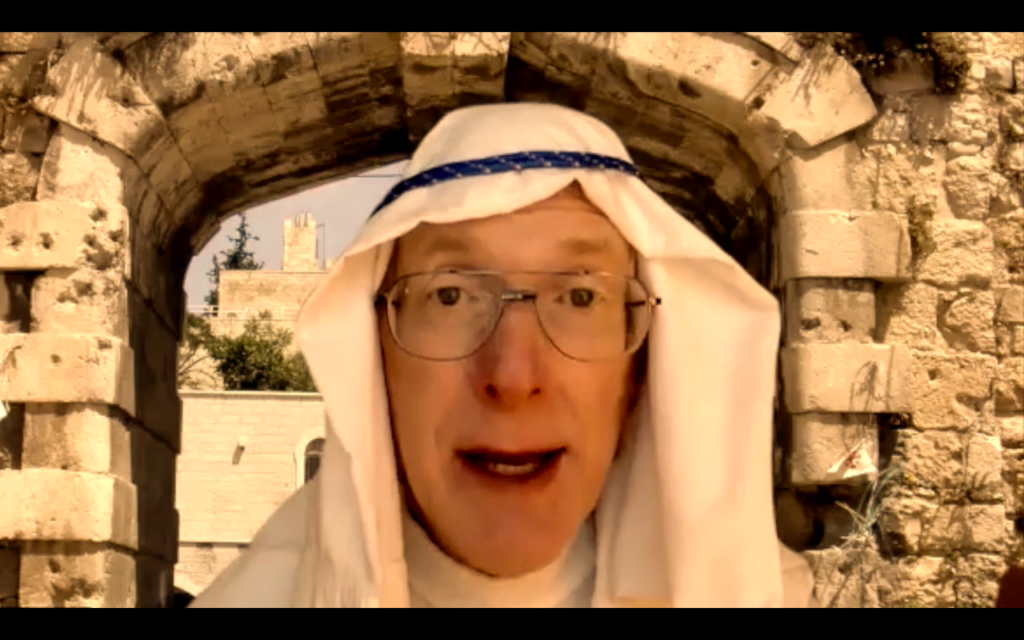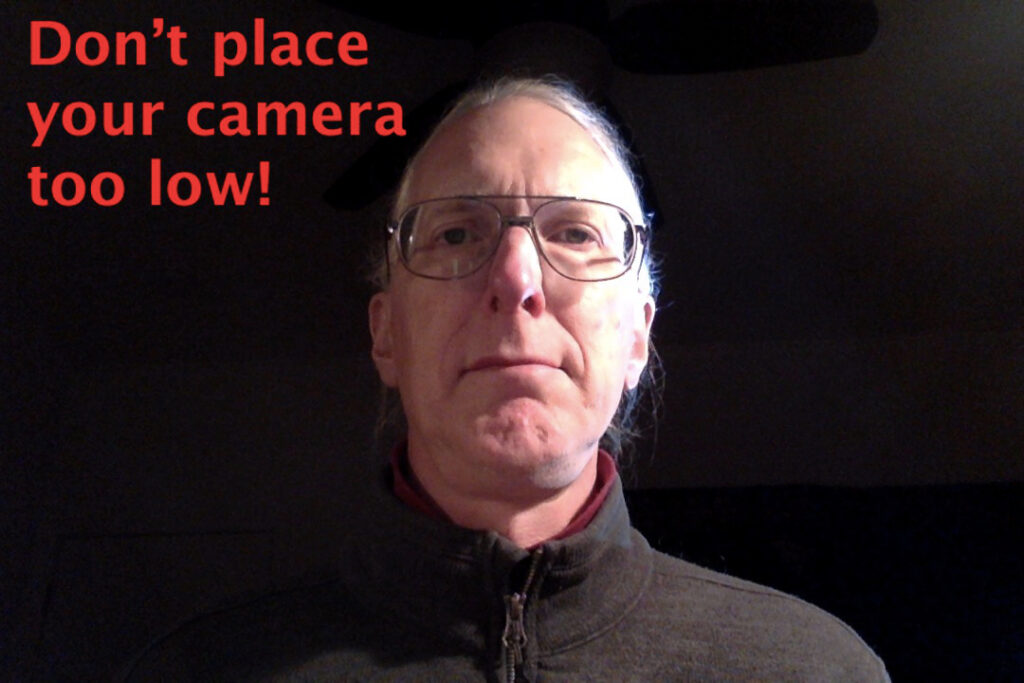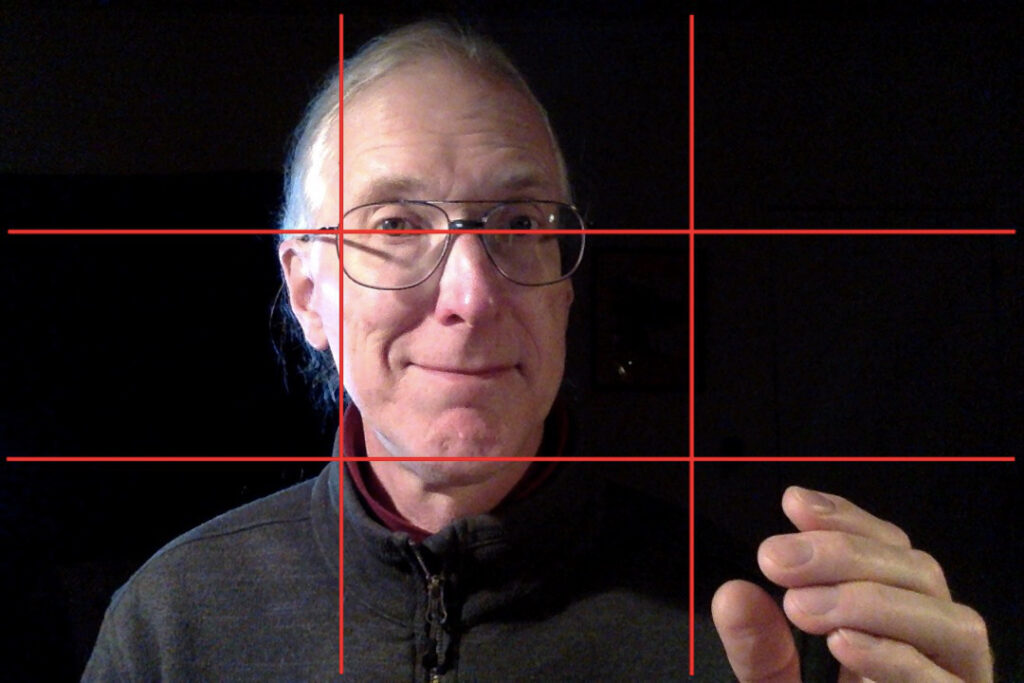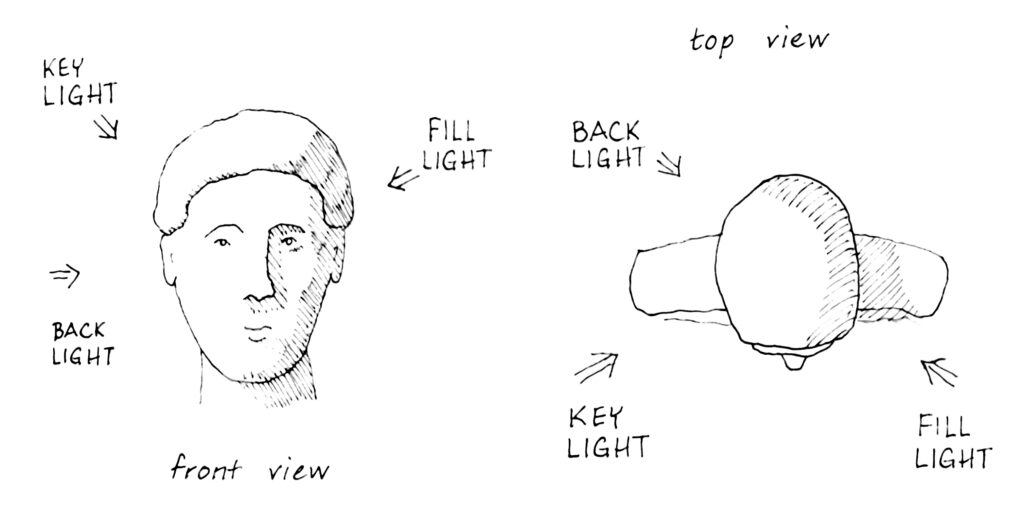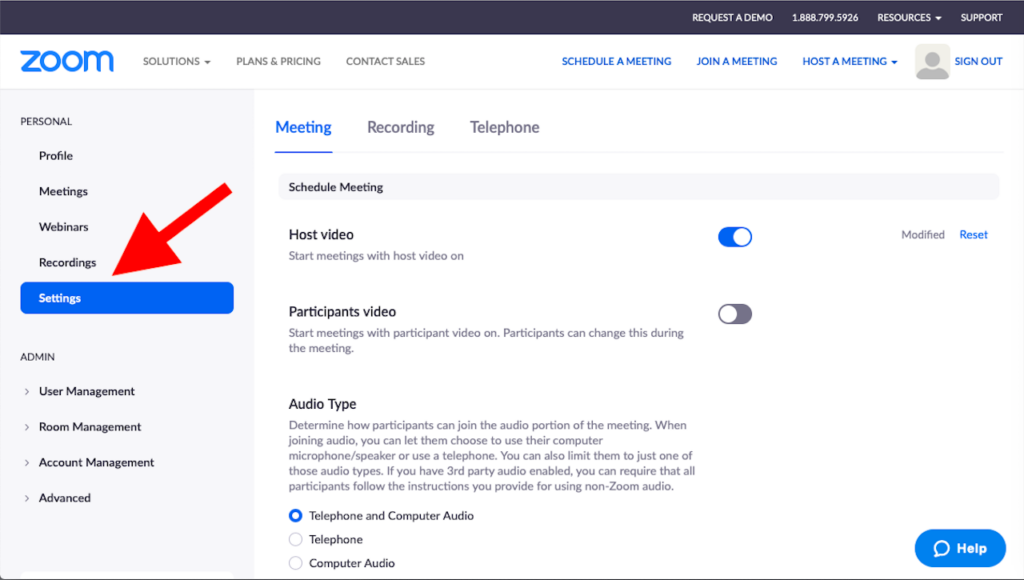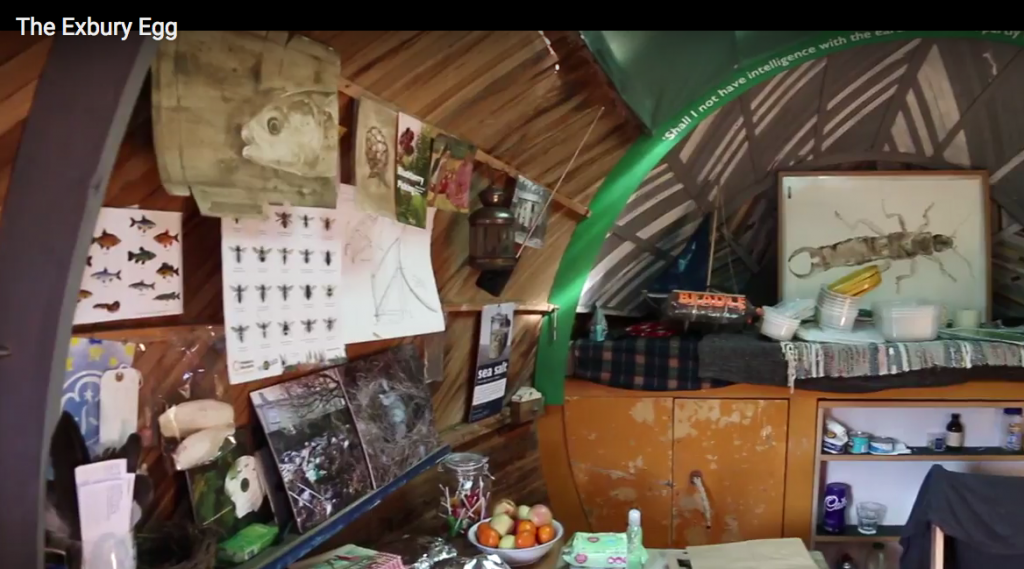I’m still trying to figure out how best to deliver kid-friendly and parent-friendly religious education during the age of shelter-in-place.
Videoconference Sunday school, using Zoom, works well for some families. For younger kids, the format that works best centers around a story, followed by some kind of activity to go with the story. Middle schoolers tend to want more peer interaction.
But with any age, kids (and parents) who have had enough videoconferencing through school won’t attend. How to reach them? I got feedback from some parents that online videos might be useful, IF they didn’t require parental supervision.
So I’ve slowly been building up a library of on-demand videos that, while not explicitly religious in nature, at some level promote UU values. Here’s some of what I’ve collected on the UUCPA CYRE Youtube channel:
A series of “How To Make” videos, that mostly require easily obtainable materials like scrap paper, scissors, a pencil, and maybe crayons and sticky tape. These videos show how to make things that promote imaginative play and give children a sense of active engagement and agency. With these, my goal as an educator is to move kids away from being passive consumers of online content, towards actively creating their own imaginative lives.
There are several series of read-aloud books. Senior minister Amy Morgenstern is reading aloud the classic book “The Secret Garden.” Children’s librarian and member of our congregation Beth Nord is reading aloud Aesop’s Fables (with help from her stuffed animal friends); a fun way to do moral education. Abby Kingsbury, UU and children’s librarian (and my sister) is reading aloud Alice’s Adventures in Wonderland and Through the Looking Glass; Abby describes Alice as an empowered girl protagonist who questions authority.
But this is very much a work in progress. I’m still trying to figure out how to provide the best content for kids that promotes UU educational values. If you have ideas for content I could create, I’d love to hear them! Or if you know videos created by UUs that I should consider adding to curated lists, let me know: ![]()